Help Center
Doctor approved. Evidence-based advice. Healthier, happier you.
Oura Ring

- Download the Oura app from the App Store (for iOS) or Google Play Store (Android).
- Unbox the ring and charger.
- Plug the charger into a USB power source, such as a laptop or supporting power brick.
- Put your ring on the charger. If you’re using a Gen3 charger, the LED will blink blue to indicate that your ring is ready to be paired.
- Make sure to enable Bluetooth on your device.
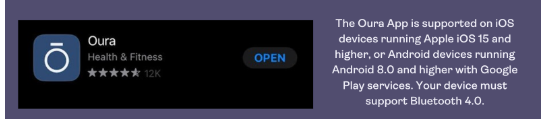
- Follow the in-app instructions to set up your Oura account.
- Open the Oura App and press Start.
- Enter an email for your Oura App. Tap Continue. This email will be used as your account login across all of Oura’s services.
- If you need to set up a new Oura Ring, follow the in-app instructions or see this article for more information.
- Once you’ve completed setting up your Oura Ring, press Send to receive a setup email.
- Check your email to set up your account. In the email, select the Set Up Account button or select the link to take you to a verification page.
- On the verification page, enter and confirm a new password.
- Select the terms and conditions checkbox. If you’d like to receive Oura news, usage tips, and offers, check those boxes.
- Enter the billing address associated with your payment method you’ll use for your Oura Membership.
- See this article to learn more about the benefits of Oura Membership.
- There are some situations in which members won’t enter their billing/payment information, such as someone with a Lifetime Membership.
- Enter a payment method.
- Select “Return to the Oura App.”
- Once you’ve returned to the Oura App, your account and Membership setup are complete.
- Follow the in-app instructions to personalize your experience with the Oura App.
Visit Oura’s support page for troubleshooting tips.