Help Center
Doctor approved. Evidence-based advice. Healthier, happier you.
What to do if my microphone or video connection is not working?
Fix problems with your mic
If your microphone isn’t working, try these steps:
Step 1: Make sure you aren’t muted
If you’re using a headset, make sure the mute switch on the cord is off.
Step 2: Check your system settings
Make sure your microphone is the default recording device
Please make sure you have granted access to the camera and microphone on your internet browser:
Fix problems with your camera
Step 1: Check your site permissions
Make sure you allow camera access on the site you want to use. You can allow all sites to use your camera, or just the specific site you’re on.
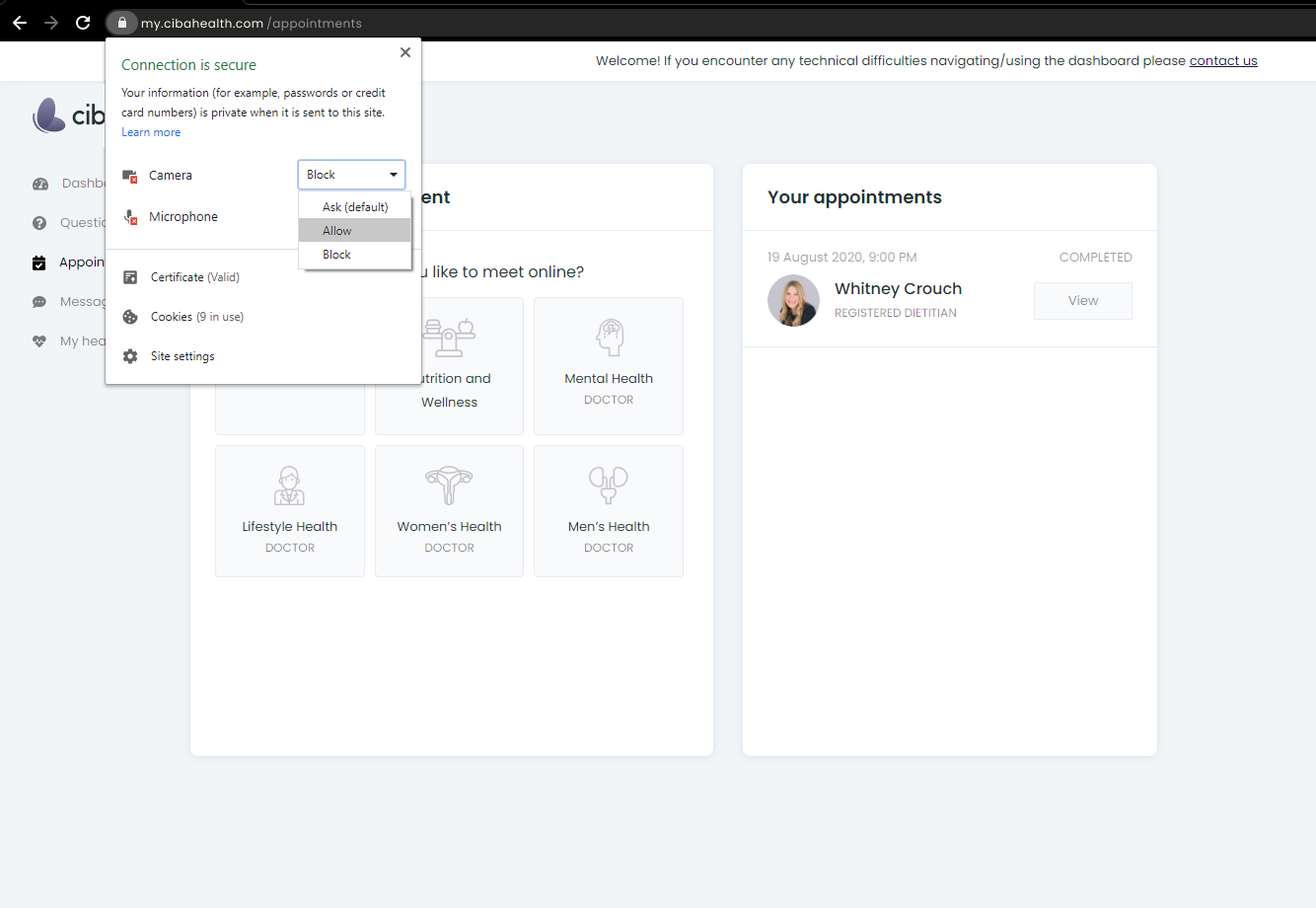
Step 2: Check your system settings
Make sure to select the camera you want to use in your computer’s settings.
If the above steps did not work, try the following:
• Ensure that you have strong network and internet connectivity
• Do not connect to the internet through a VPN network
• Exit and rejoin the video call
• Try using a different web browser
• Ensure you have selected the correct camera and microphone from the drop-down lists in the video call settings
• Some camera models have an “ON/OFF” switch – make sure that if yours has one – it is set to “ON.”
• Restart your computer
• Restart your router
• Reset your phone or tablet’s network setting